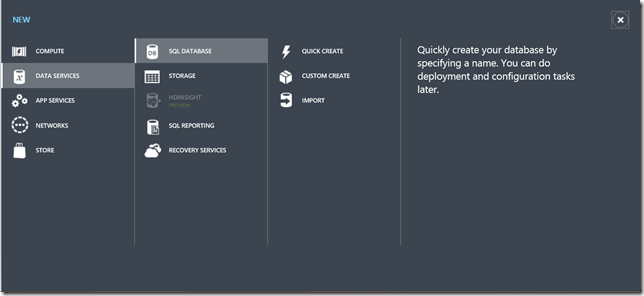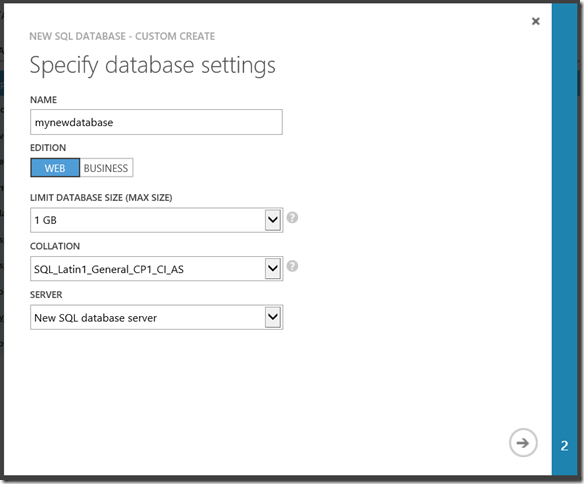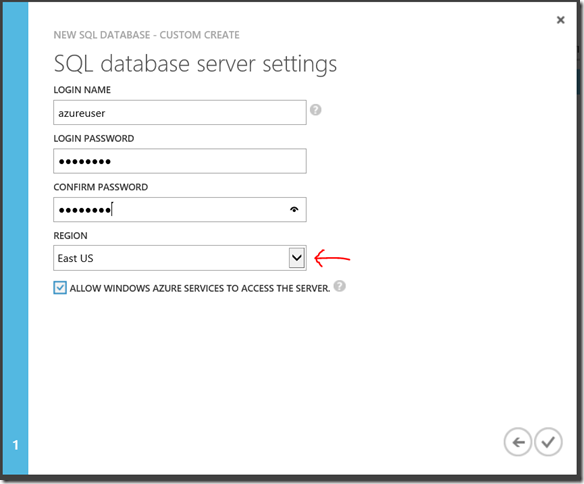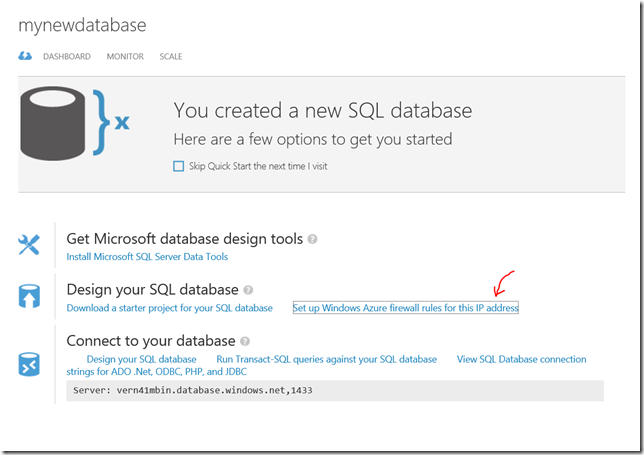Having a database on the cloud has never been easier. In this post, I’ll show you how to create your own database server on the cloud and create databases on it. You can even import your own database if you have created it on your own computer.
Let’s start
Click on New and select Custom Create
Give your new database a name, and create a new database server for it (or select on that you already created).
When creating the database server, make sure to locate it in the same data center where you will be creating the Azure services that will be accessing it.
After the database and server are created, click on the database name in the list to open its Dashboard.
Now you can view the connection strings of this database to be able to connect to it remotely, but you’ll also need to add your IP to the allowed IPs list to be able to connect.
Congrats, you have your own database on the cloud. That was easy, wasn’t it?
Note: This post originally appeared on my MSDN blog at http://blogs.msdn.com/b/africaapps/archive/2013/06/20/using-sql-server-as-a-service-on-windows-azure.aspx